How can I retrieve Credit Card details from a Smart Channel Manager reservation?
You received a reservation in the Smart Channel Manager, and you want to view the Credit Card details in the Smarthotel extranet. That’s possible via the Vault. No clue how that works? This article helps you to get the information step-by-step.
First of all please note that creditcard details are only available via the vault when they are not provided to the PMS. This is the case when your PMS is not PCI compliant.
There's a new button visible in the menu of your Extranet account, and it is called ''Vault''. This is the page where you can retrieve the credit card details. To request credit card details, you need access to your e-mail or your Google Authenticator app. Verification is done via the e-mail address / Google Authenticator app that is linked to the verified Smarthotel user-account. In this process, you have to follow the five steps:
Step 1: Go to the Vault
In the left-hand menu, under the Management tab, you will see the Vault option. This is the place where you can retrieve your credit card details.
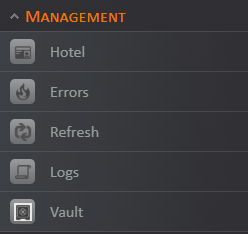
 Step 2: Log in with your user account
Step 2: Log in with your user account
A new login screen will appear, please fill in your login details. The password is your channel manager password.
Make sure you access to verified e-mail address / activated Google Authenticator app
Note: If you haven’t verified your account you will not be able to access this page. More information can be found here.
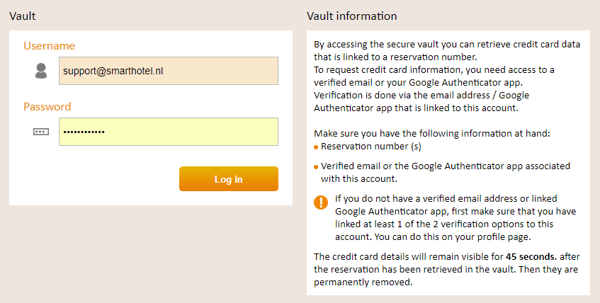
Step 3: Choose your verification preference
Choose whether you want to receive the verification code via e-mail or the app. It can take several seconds before you receive a message/call.
E-mail: You will receive a code by e-mail that you have to fill in. After this, you can retrieve the data. If you did not receive an e-mail, check your spam messages. The e-mail has been sent from support@smarthotel.nl.
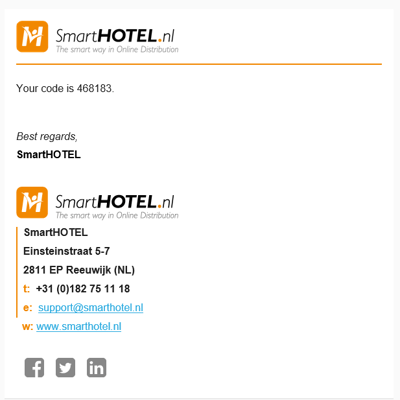
Google Authenticator: Open the Google Authenticator app and enter the Smarthotel code that you see in the app on this website. You can then retrieve your data. To do this, you must first have linked your account to the Google Authenticator app. You can do this on your profile page.
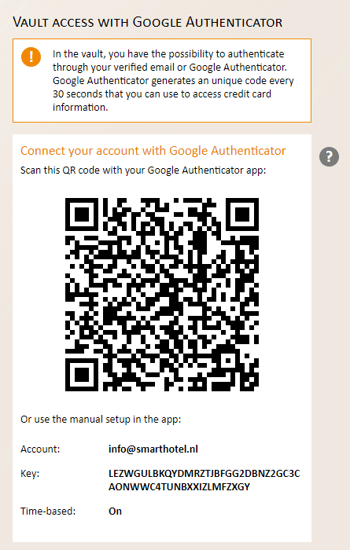
Step 4: Fill in the verification code
After retrieving the verification code, you have to fill in the code in the Vault.
Step 5: Enter the reservation number
In the vault you have to fill in the reservation number. Please make sure it's the Smarthotel booking number (internal reservation number).

You can now see the Credit Card details, together with the button ‘’save the image with the details’’. There is a countdown so you know exactly how much time is left to get the details.
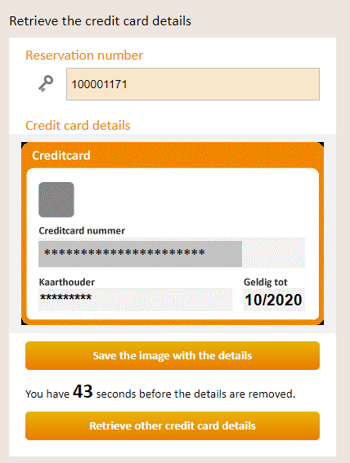
Warning: After retrieval, the details will remain visible for 120 seconds. Afterwards, they will be deleted automatically.
Step 7 Details removed
After 120 seconds the Credit Card details are removed and cannot be retrieved again via the Smarthotel Channel Manager. We recommend to reach out to the booking site and/or PMS should you happen to need insight into the details more than once.
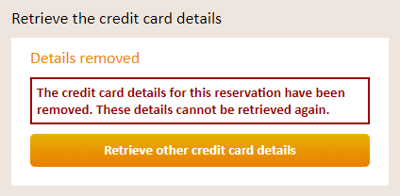
Please note that Smarthotel is not responsible for the way the hotel stores the Credit Card details after retrieval. We recommend checking our security page for more information.
