Pre-Authorize a Credit Card
You can send a Pre-Authorization request to a guest to validate or hold funds on their credit card for a reservation that has been received in Connect (from your PMS, Smart Booking Engine, or Smart Channel Manager).
🛠️ Pre-requisites
Before you can use this feature, the following must be set up:
-
✅ Smart Payments enabled
-
✅ A Pre-Authorization Policy configured
-
✅ An Authorization Mail Template in place
Interested in enabling this feature?
Please contact our Support Team to get started.
🔒 What is a Pre-Authorization?
A Pre-Authorization allows you to hold a specified amount on a guest’s card without charging it immediately. It ensures the card is valid and the funds are available.
✅ Requirements
-
Reservation must be received in Connect within the last 7 days
-
Reservation must not be cancelled
Using OPERA Cloud with OHIP?
These restrictions do not apply. We retrieve the reservation directly from your PMS.
📌 How to Send a Pre-Authorization Request
-
Open the Online Payment Studio
-
Enter the Reservation ID and click the Pre-Auth Link button

This will search for eligible reservations and auto-fill the reservation details and amount.
-
Alternatively, click Pre-Auth Link without entering a reservation number and manually complete the form.
📧 What the Guest Receives
Once the Pre-Authorization request is submitted, the guest will receive an email containing a secure link.
-
If an amount was entered:
The guest will be asked to authorize that specific amount. This does not charge their card but places a temporary hold on the funds. -
If no amount was entered:
The guest will be asked to validate their credit card details. This ensures the card is active and valid, and stores the card securely in the vault for future use.
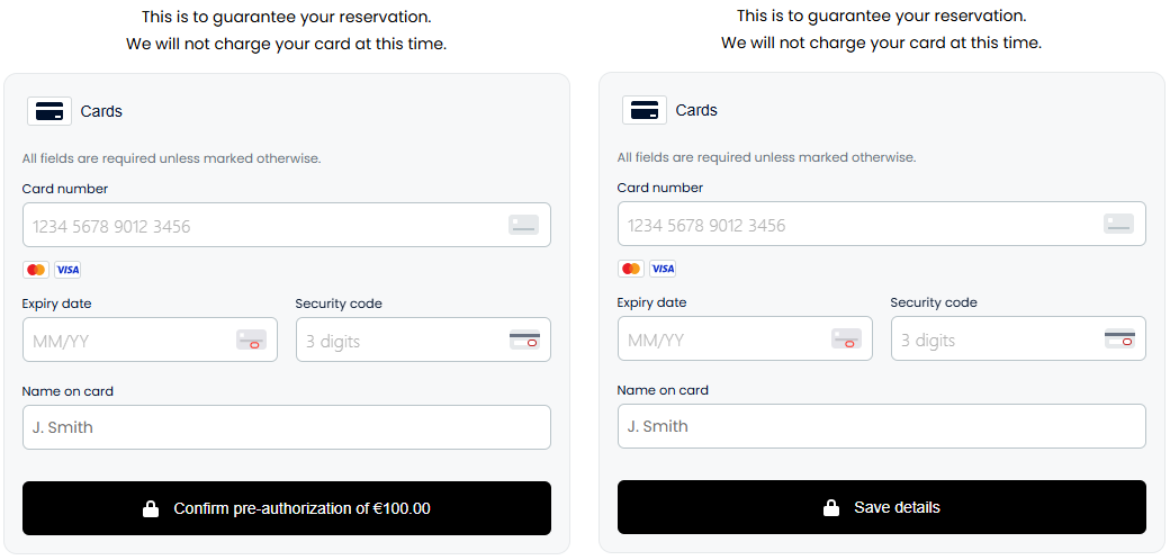
🔍 Track the Status
In the Online Payment Studio, the request will appear as follows:

When the guest completes the action via the secure checkout page it will appear as follows::

💰 Charging the Authorized Amount
Once the credit card has been authorized, click the Charge icon to collect the funds.
