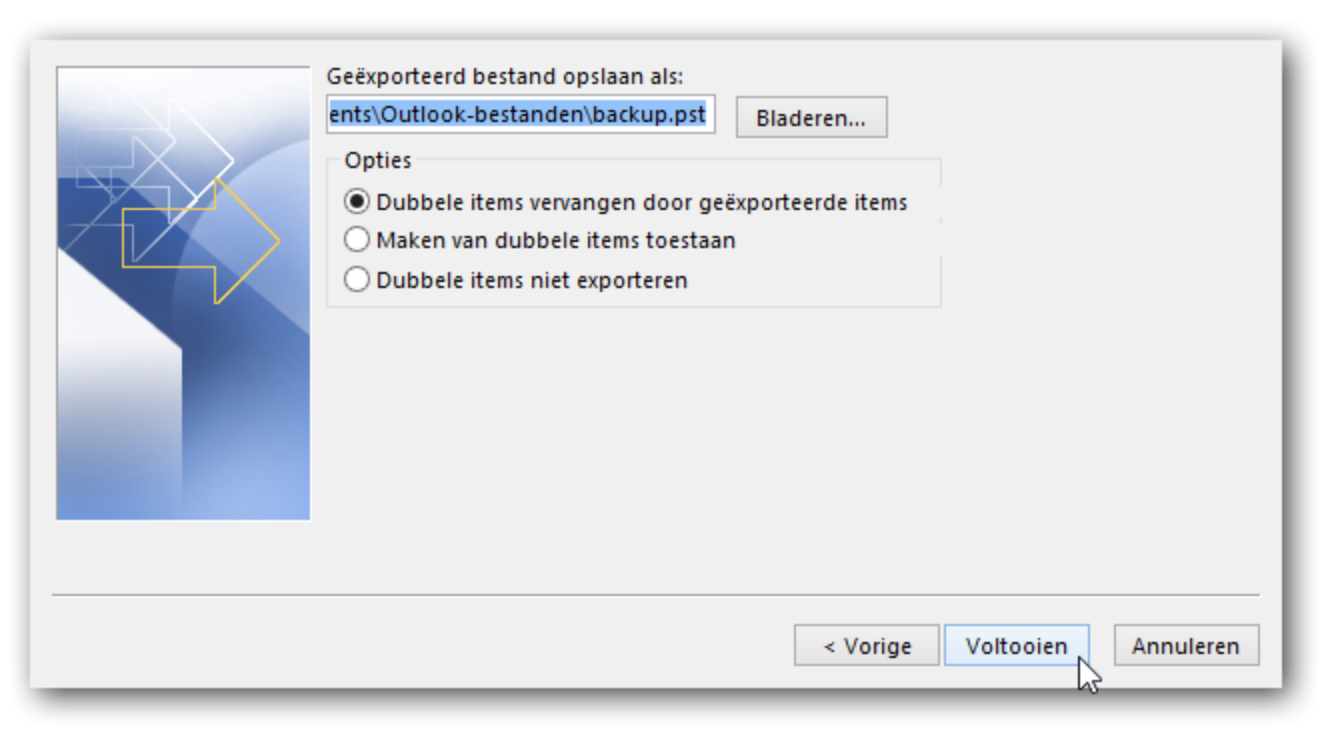Create backup email in Outlook (.PST)
In this article you can read how to backup your e-mail from your Outlook (.PST).
Create Backup
Within Outlook you can click on 'File' and then on 'Options'.
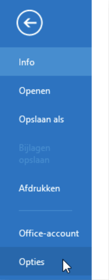
You will see the options of your account and Outlook and here you can click on 'Advanced' in the left menu.
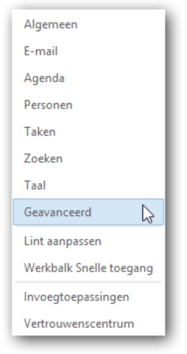
Under the option 'Export' you can click on 'Export'.

Here you can click on the option 'Export to file' and click on the next one.
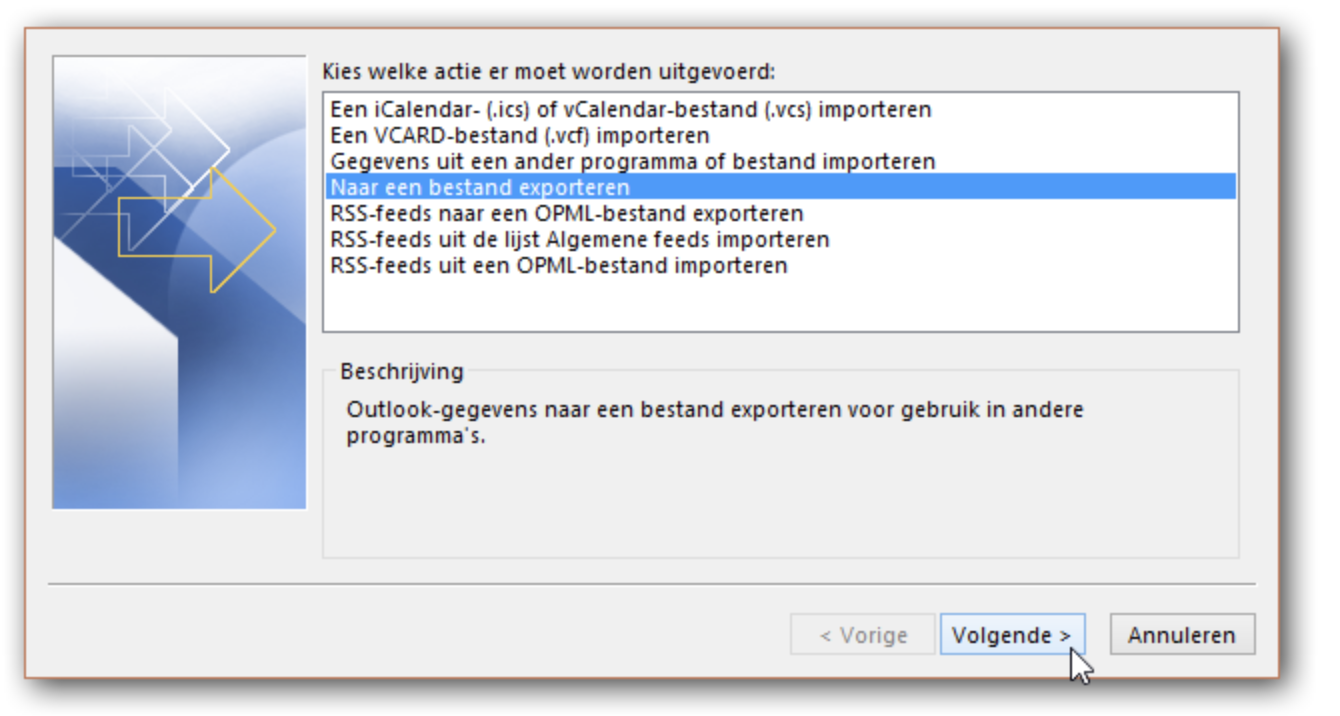
You can choose 'Outlook data file (.pst)' and click 'Next'.
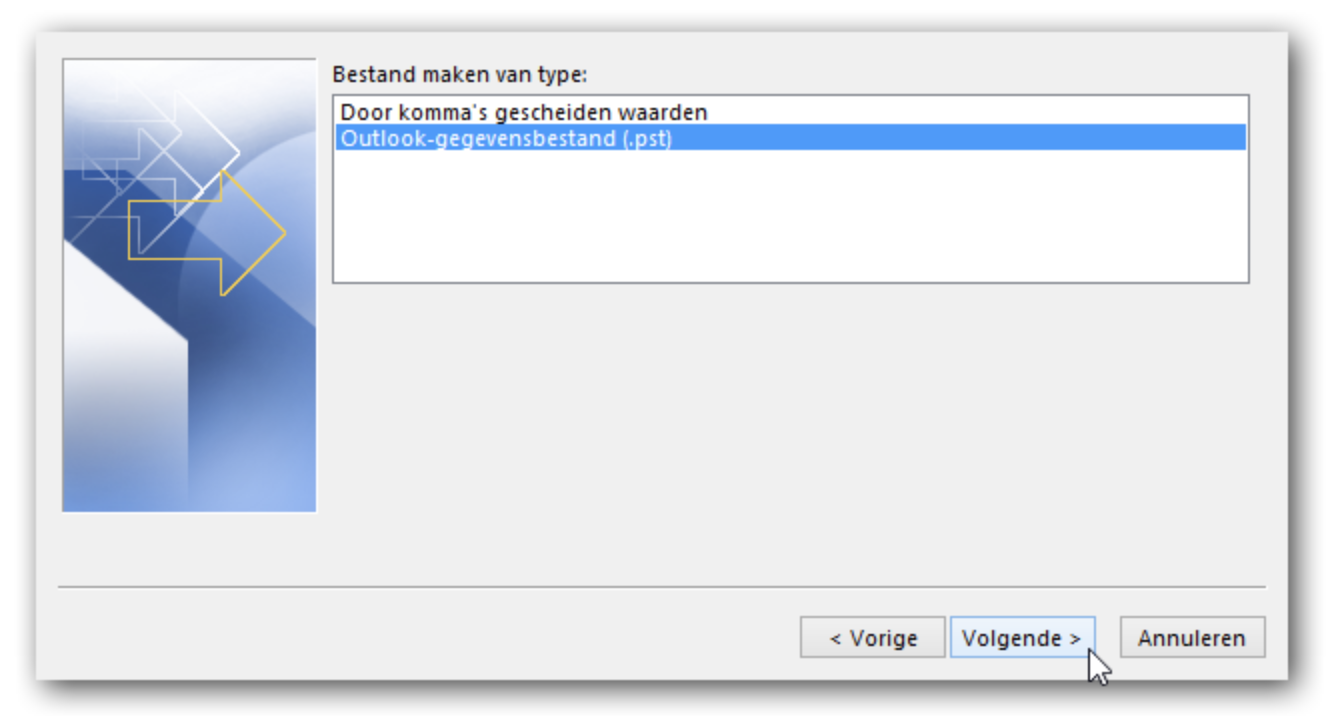
Here you can choose whether you want to backup only the folders or backup the entire account. If you want to include the entire account in the backup, you can click on the name of the account at the top. You can click 'Next'.
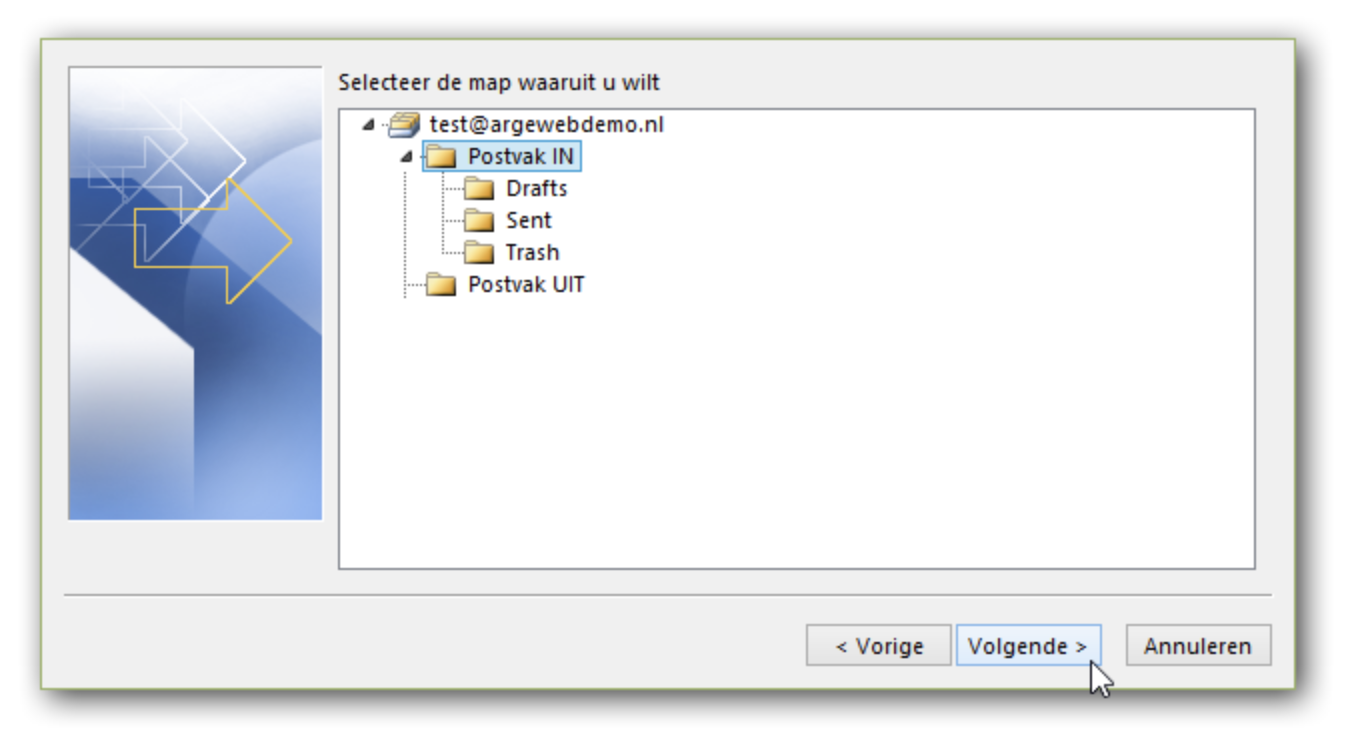
You are then given the option to choose where the backup (.PST file) will be stored. After you have chosen the location you can click on 'Finish'. The backup has been created.
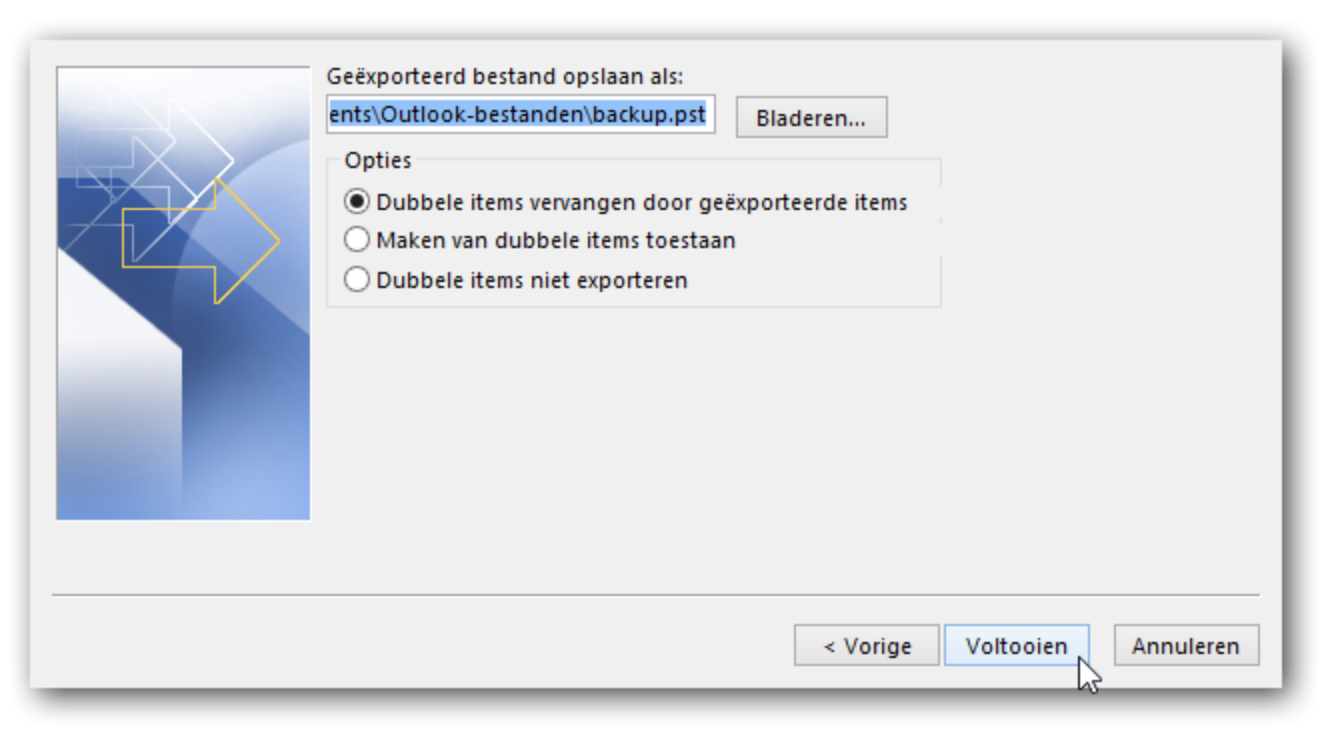
Within Outlook you can click on 'File' and then on 'Options'.
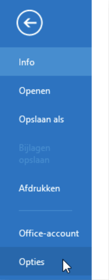
You will see the options of your account and Outlook and here you can click on 'Advanced' in the left menu.
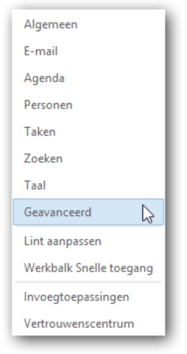
Under the option 'Export' you can click on 'Export'.

Here you can click on the option 'Export to file' and click on the next one.
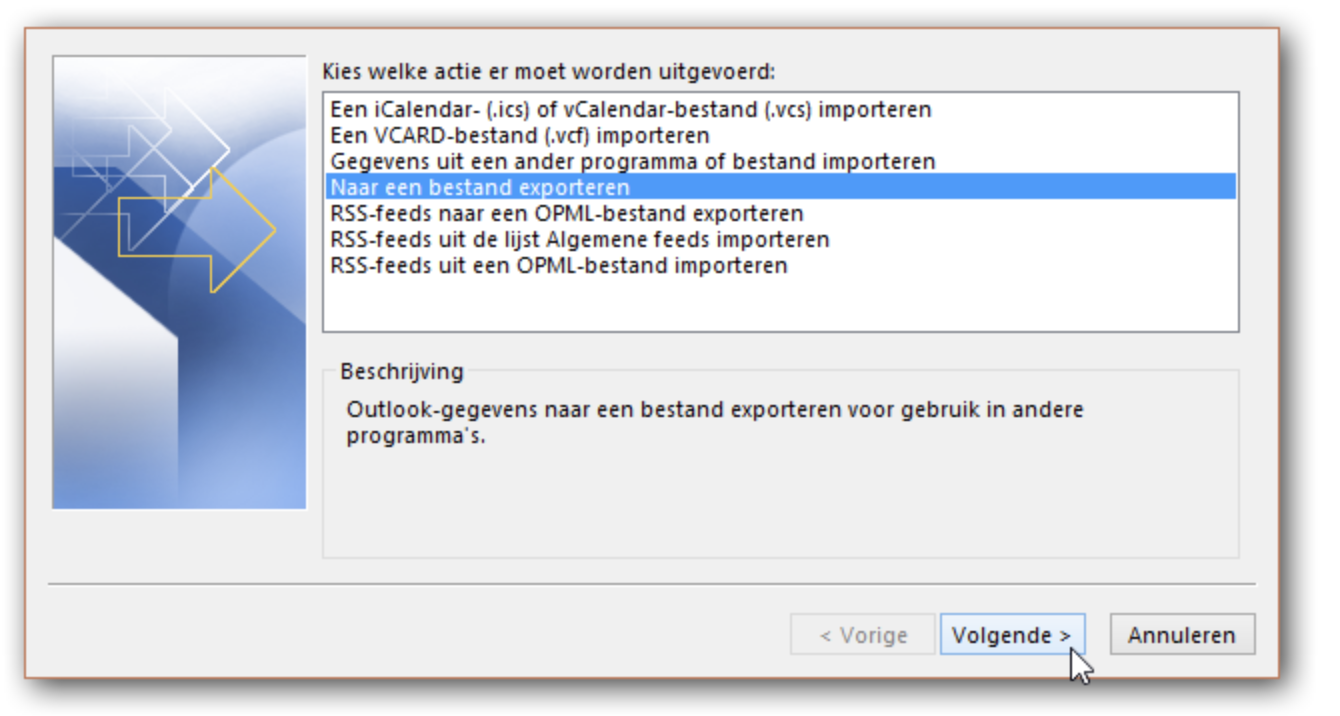
You can choose 'Outlook data file (.pst)' and click 'Next'.
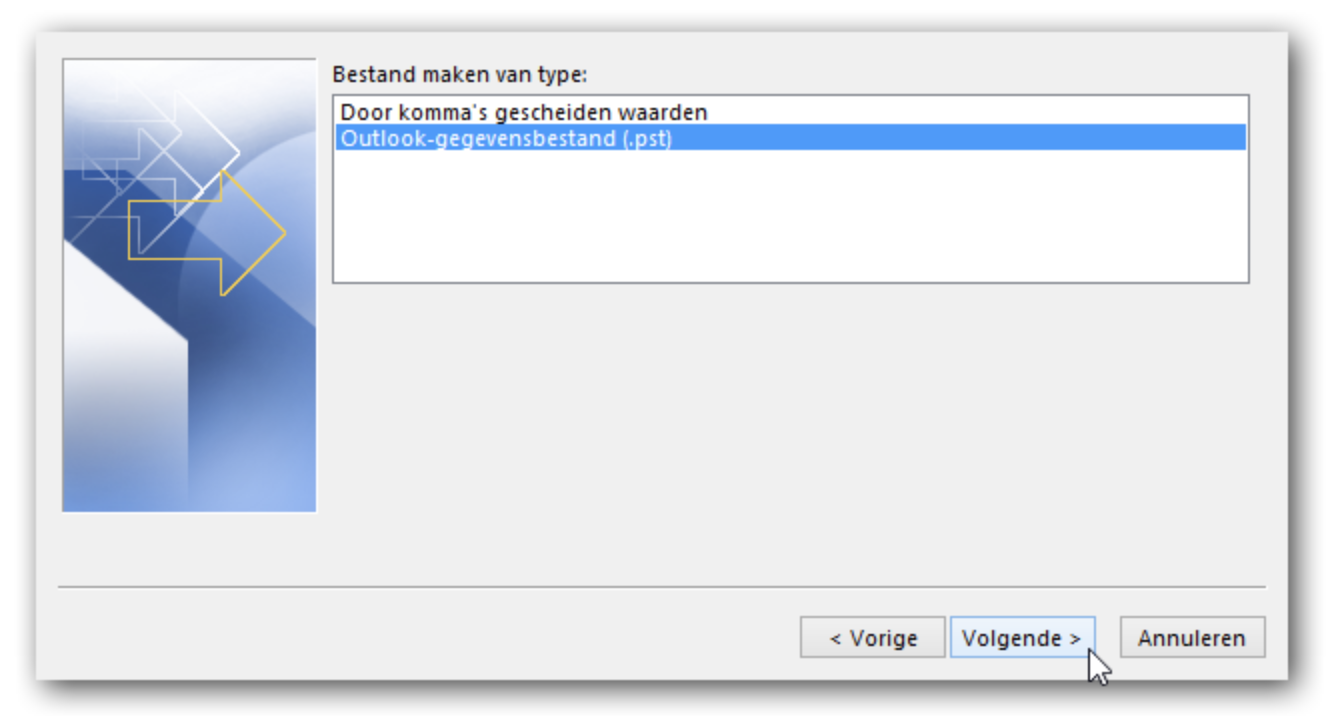
Here you can choose whether you want to backup only the folders or backup the entire account. If you want to include the entire account in the backup, you can click on the name of the account at the top. You can click 'Next'.
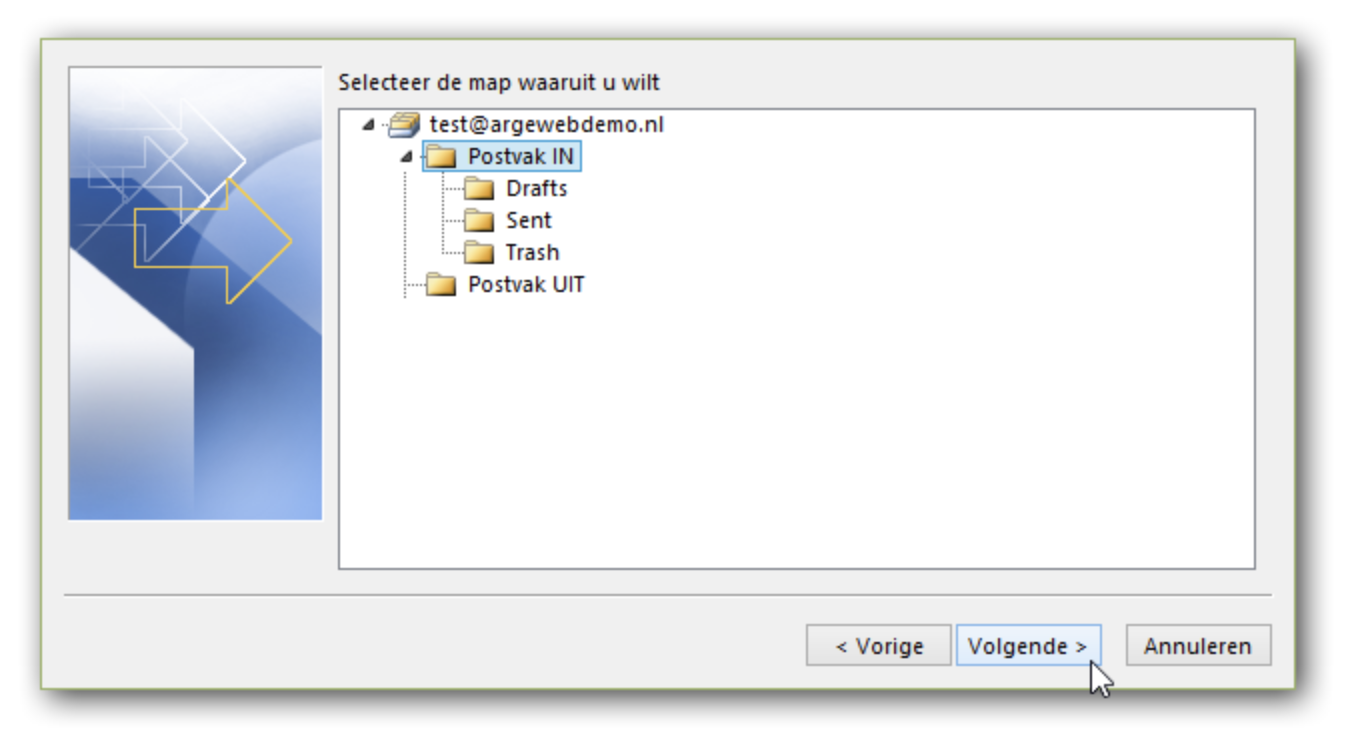
You are then given the option to choose where the backup (.PST file) will be stored. After you have chosen the location you can click on 'Finish'. The backup has been created.