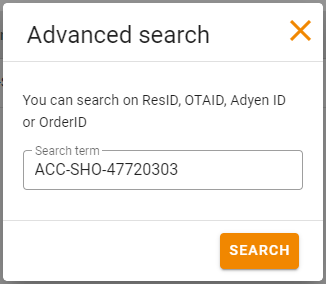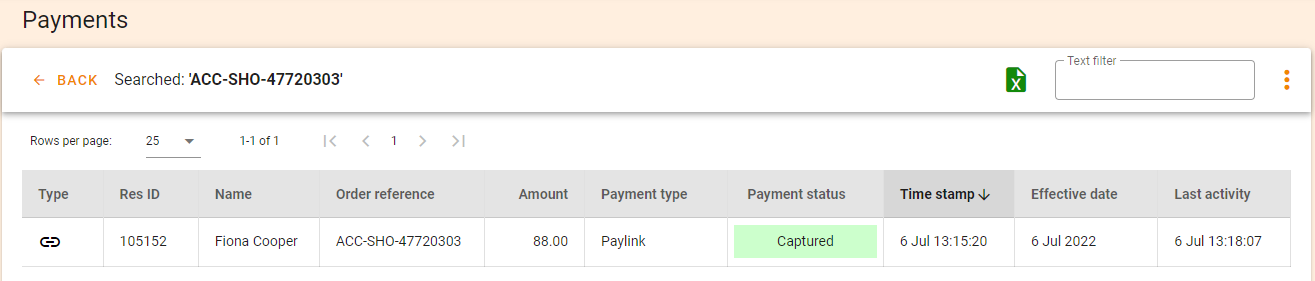How do I check my Pay Outs?
You can also view your payout details:
- Log in to your Customer Area
- Go to Finance > Sales to payouts.
- Select the Payouts tab at the top of the page.
- You can then choose the date range you want to view.
- The bars represent the payout amount for the selected date range. Click on a bar to view more detailed information, such as sales and refund amounts, below the payout chart.
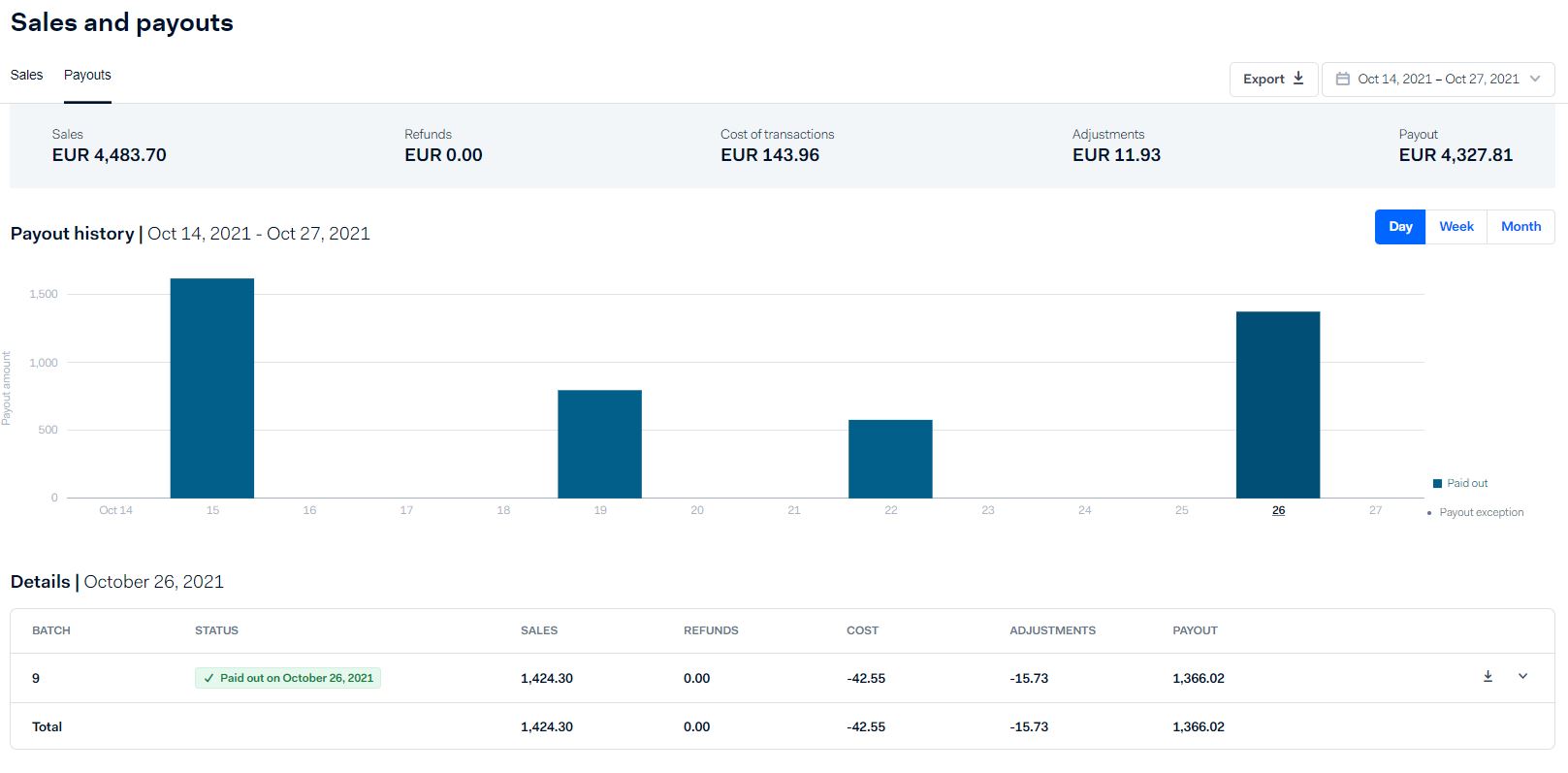
From here you can also download the Settlement details report. The report is generated whenever a payable batch closes. This report contains information on the transactions that were credited or debited to your account, including the costs associated with these transactions.
Use this report to validate funds received and clear your accounts receivable balance.
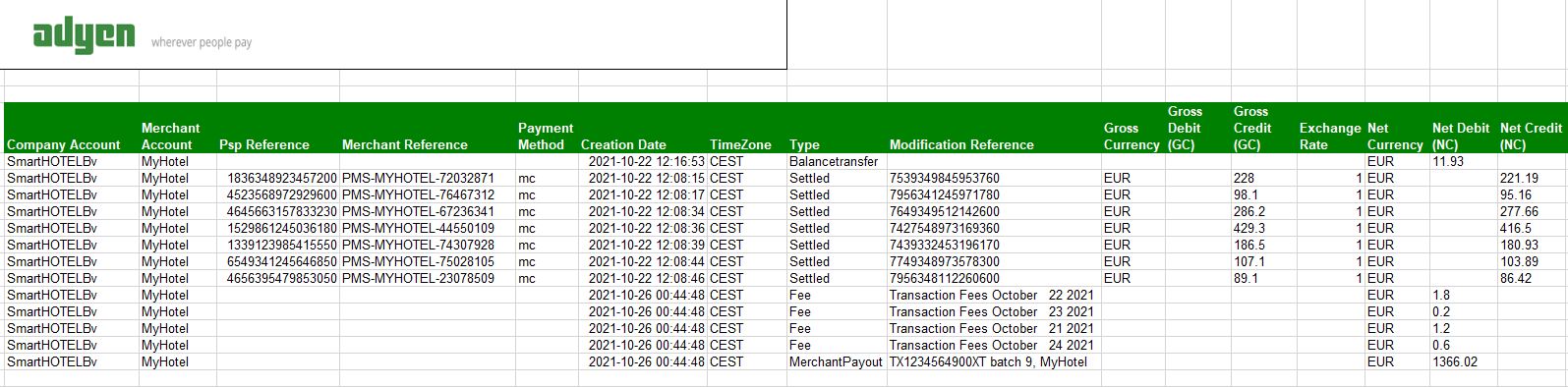
To cross reference this information against the reservations in your PMS you can use the Advance Search feature in the Payments section and then view the results. You can search by either the PSP or Merchant References