How do I refund an online payment?
If you are using the Smarthotel payment provider Adyen, this is how you refund a payment.
Please note that a refund is only possible when you have enough funds in your account at the moment of the refund!
If you have a Payment Terminal, refunds cannot be processed via the Payment Studio. See How do I refund a terminal payment?
There are 2 ways to do a refund for an online payment:
- Refund via the Online Payment Studio (OPS)
- Refund via the Adyen Essentials portal
Refund via the Online Payment Studio (OPS)
To do a refund via the Online Payment Studio (OPS):
- Log in to the Online Payment Studio
- Go to Transactions and search for the applicable payment
- If the payment has been captured you can open it up and click on "Refund"
- After 5 minutes check if the refund has been accepted in OPS. If not, you most likely do not have enough funds in your account. Please try again when you do have enough funds in your account.
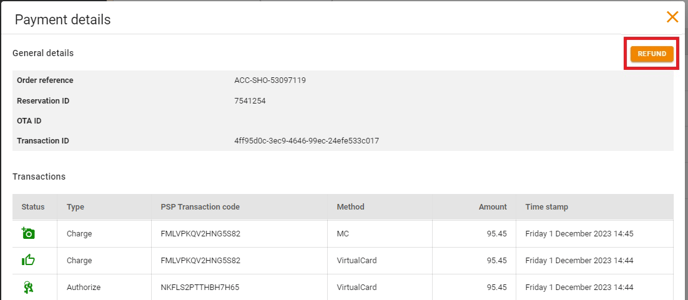
Once the refund has processed you will see this in the transaction
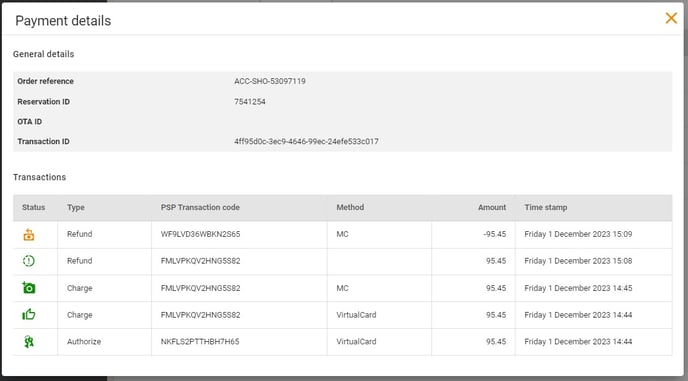
Your Adyen Account must have available funds to be able to process the refund
Refund via the Adyen Essentials portal
You can also process the refund in your Adyen Account. This method will allow you to do partial amounts if needed.
- Log in to your Adyen Customer Area in the Adyen portal
- Go to Payments and select the PSP or Merchant reference of the payment that you want to refund. This opens the Payment Details page.
- Select Refund at the top and then scroll down to Refund Payment
- Confirm the details of the refund:
- Amount: The amount you want to refund. This must be either the same or, in case of a partial refund, less than the captured amount.
- Reference: Your reference for the refund request.
- Select the Refund this payment checkbox, then select the Refund payment button in the lower right corner of the page.
Payouts for refunds will take place on the usual Payout days
If you have a Payment Terminal, refunds cannot be processed via the Payment Studio. See How do I refund a terminal payment?
