SmartHOTEL has developed a Channel Management software solution for hostels and campuses that seamlessly integrates with Oracle Hospitality Suite8 Property Bed Management, managing specific needs for your complex and unique operations.
Keeping the availability, rates and restrictions of your beds, dorms and private rooms up-to-date across your booking sites are now easy with Channel Management for Hostels and Campuses.
Step 1. – Create rates (optional)
Create the rates, as usual, if there is a separate rate for de bed types required, create this one.
Step 2. – Create Bed types
Select the “Bed types” module from the left menu and click on the “Add new bed type” function in the top left-hand corner. Enter the name of the bed type, possibly the PMS code of the bed type and a number of sleeping places for this bed type, 1 is a single bed, 2, for example, a bunk bed. This calculates the total amount of beds in the dorm.
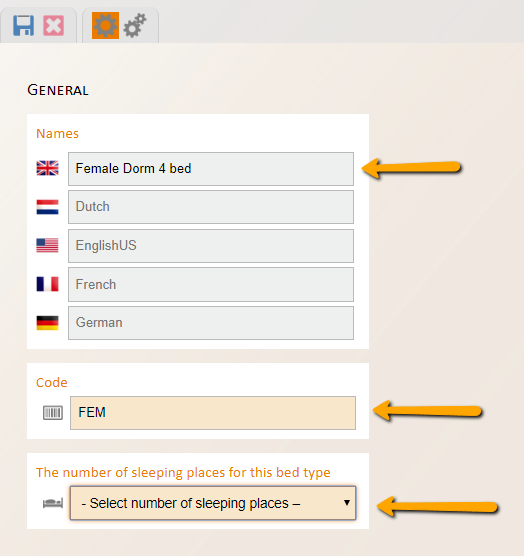
Go to the advanced settings of the bed type and select the rates that should be connected to this bed.
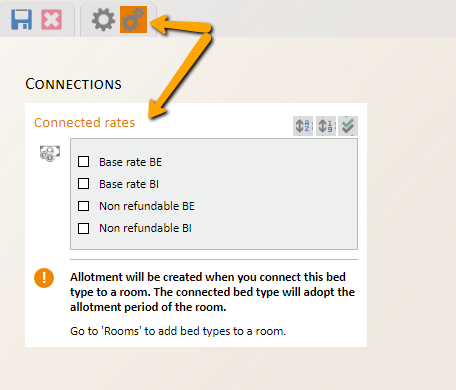
Step 3. – Attach Bed type to Room
Create the rooms, including the dorms, that holds the bed types. Create these rooms as usual, with the default and maximum occupancy. Go to the advanced settings and select the bed type in the dorm and fill the number of beds for this specific dorm.
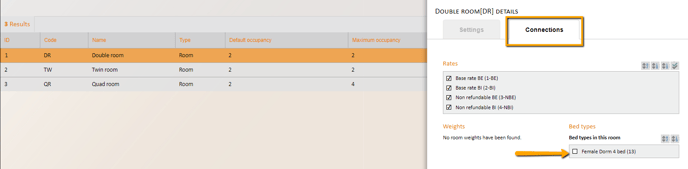

When you look at the Rates & Availability screen it will look for example like this;
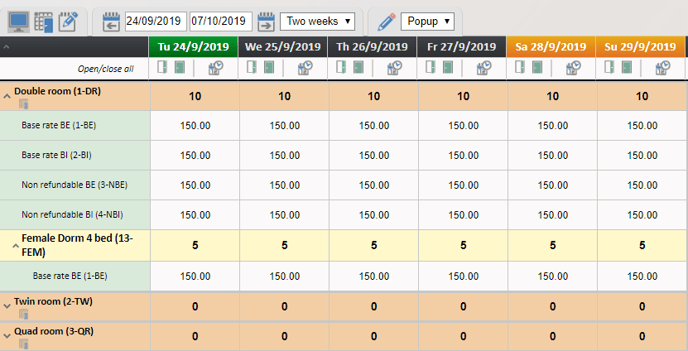
Where the yellow bar is the bed availability in the dorm with rates underneath it.
Step 4. - Mapping
Connect the bed type from the booking site to the bed type on our side with the rate.
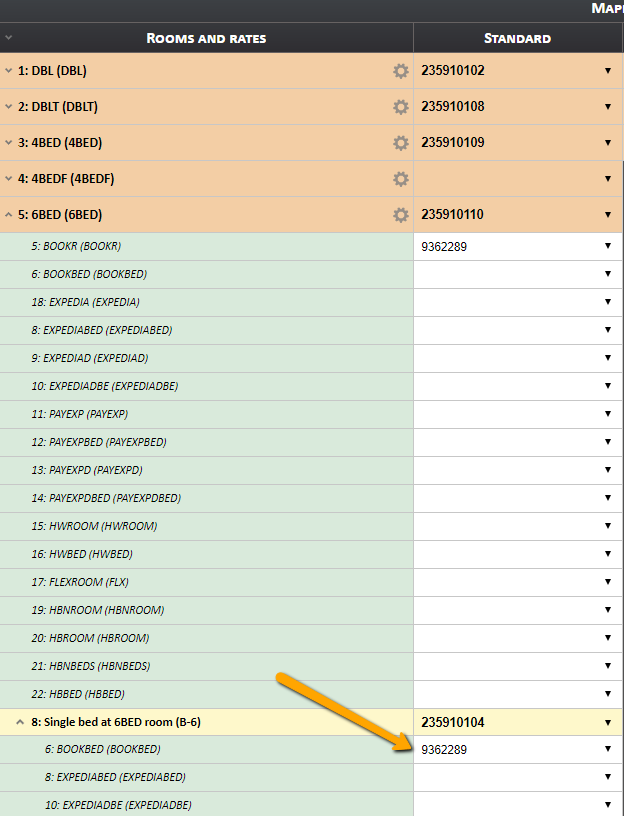
 When sending the data to the booking site, do not select the dorm if that one has no rates, but only the bed and rate required.
When sending the data to the booking site, do not select the dorm if that one has no rates, but only the bed and rate required.Step 5. - Logs
In the logs, there is a new column called Bed Type. This column contains the updates for the bed types.
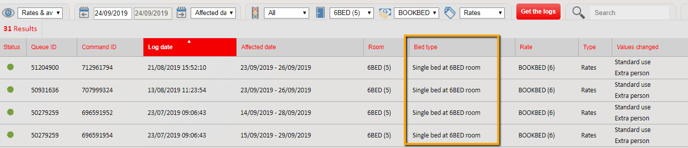
In the incoming message from the PMS, there is a new element called ‘BedTypeId’. This contains an update for the bed type.
An example from Suite8 on how to recognise an update for a bed type is the InvCode in the message.
InvCode is the bed, InvTypeCode is the room.
RatePlanCode="BOOKBED" InvTypeCode="4BED" InvCode="B-4"/>
